If you haven’t yet added and verified your own email domain, you can use a shared Dreamlit domain sender. Just note that you’ll be rate limited to 100 emails per month. Free plans are limited to 100 emails per day; upgrade to remove the daily limit.
Breakdown
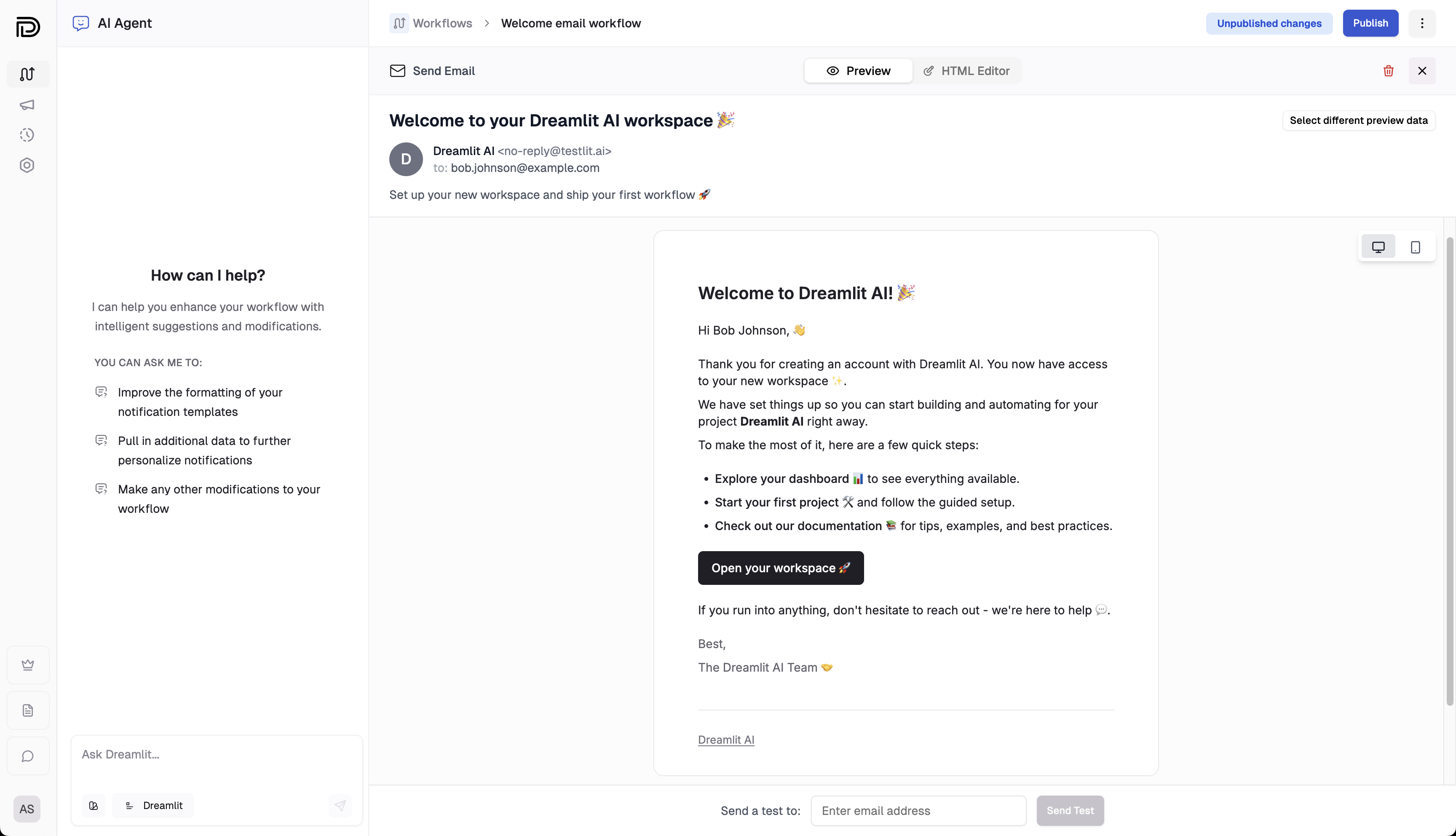
Previewing an email with live database rows.
Specify a sender
Specify the email address from which you’d like to send the email. If you haven’t configured a domain, no worries - you can use a Dreamlit-provided domain, but it will be rate limited to 100 emails per month. Free plans are limited to 100 emails per day; upgrade to remove the daily limit.
Set recipient
You can either specify one of your team member’s email addresses, or you can have the recipient dynamically set using a Liquid variable.For example, if you have a
user_email field in your input data, you can set the recipient to {{ user_email }}.Fill out the subject, preview text, reply-to, and the email body
- Reply-To (optional): The email address to which recipients can direct replies to.
- Subject: The subject line of the email.
- Preview Text (optional): A short summary that appears below or beside the subject in many email clients.
- Body: The full email template. If you have a Brand Kit configured, the AI will automatically apply your logo, colors, and fonts here.
Test and preview
Click the Preview tab to see how your email will be fully rendered (i.e. with test input data values substituted in). You can send yourself a test email to confirm it in your email client as well.Remember that your test input data could generate multiple emails if there are multiple rows. If you’d like to select a different row to preview an email for, simply click the “Test” tab under the Input section on the left. You’ll see a list of emails that the trigger input would generate and you can select a different row to preview there.If you’d like to select a different test trigger input, you can do so by opening the Test panel in the workflow builder.
Brand consistency
Maintaining a consistent visual identity across transactional emails is often an afterthought. With Dreamlit’s Brand Kits, you define your styles once—logo, colors, fonts, and tone—and our AI automatically applies them to every email it generates.- Centralized styling: Update your brand color in one place, and it applies to future generations.
- Tone enforcement: Ensure every notification sounds like your brand, whether it’s a friendly welcome or a formal alert.
- Design best practices: Our templates are pre-optimized for dark mode and mobile responsiveness, so you don’t have to fight with email HTML tables.