Currently, this integration is designed for internal Slack workspaces. If
you need to send messages to external Slack channels (e.g., to your users),
please reach out and let us know—this is on our roadmap!
Setting up a Slack channel
Setting up a Slack channel is just a few clicks.1
Initiate Slack setup in Dreamlit
- Go to Settings → Notification Channels.
- Under the Slack section, click + Add a new channel.
- You’ll be guided through a brief Slack OAuth flow to select a channel to connect.
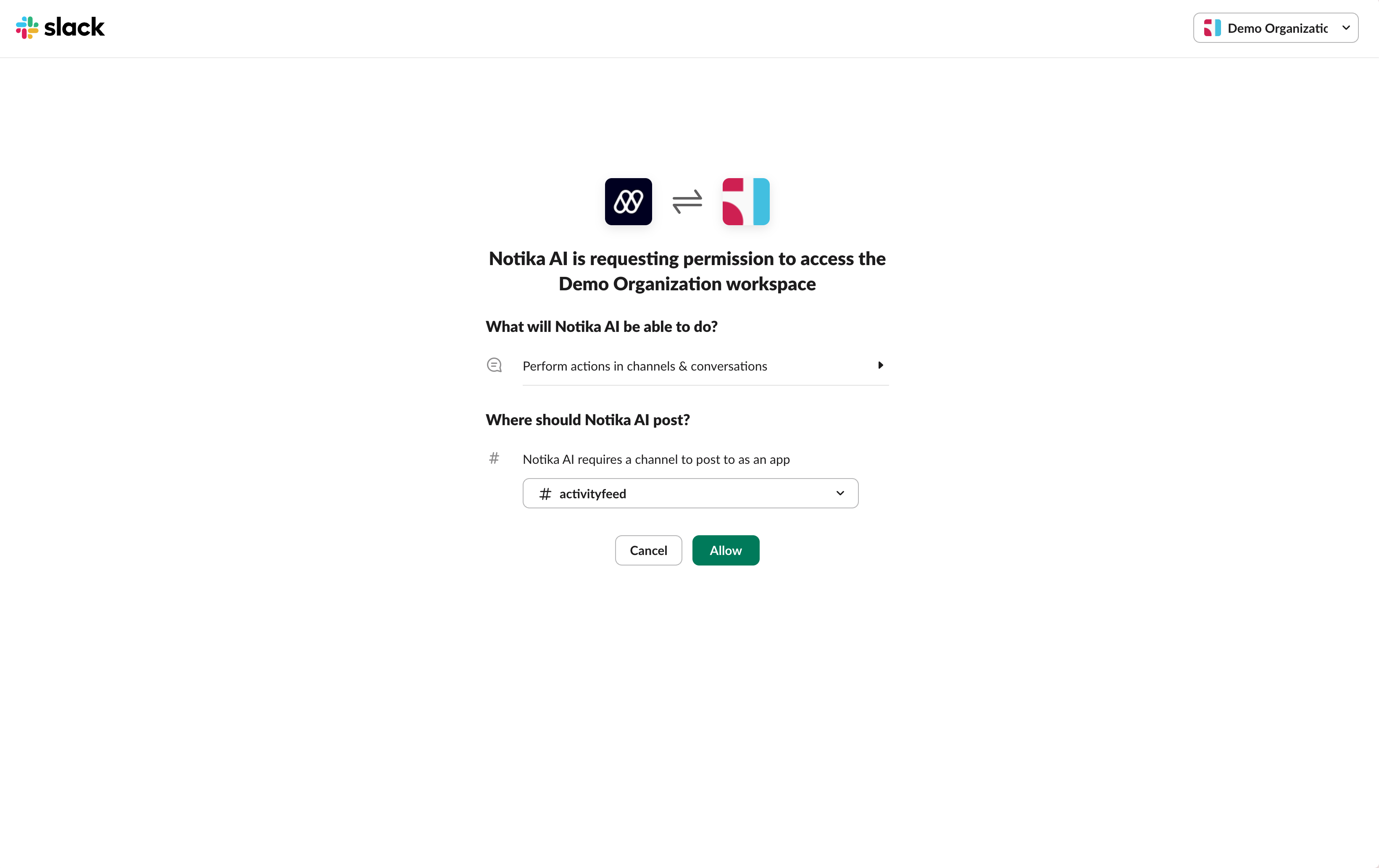
You should see a screen like this. Make sure to select the channel you want to connect to. If you have multiple Slack workspaces, pick the one where you want to receive notifications.
2
Configure channel name (optional)
- After OAuth, Dreamlit automatically gives the channel a name combining your workspace and channel name (e.g., “My Workspace #general”).
- You can rename it in Settings → Notification Channels if desired.
That’s it! Now, you can select this channel to send messages to in a Dreamlit
workflow.